How to use drone deploy – How to use DroneDeploy? This guide dives into the world of drone-based data acquisition and analysis, taking you from setting up your account to generating professional reports. We’ll cover everything from planning efficient flight missions and monitoring flights in real-time to processing imagery, creating stunning 3D models, and collaborating on projects. Get ready to unlock the power of DroneDeploy!
We’ll explore the platform’s features step-by-step, covering both basic and advanced functionalities. Whether you’re a beginner or experienced drone pilot, this guide will equip you with the knowledge and skills to harness the full potential of DroneDeploy for your specific needs, from construction site inspections to precision agriculture.
Getting Started with DroneDeploy
DroneDeploy simplifies drone data capture and analysis. This section guides you through the initial setup, from account creation to drone connection and flight plan import.
Creating a DroneDeploy Account and Setting Up a Profile
Begin by visiting the DroneDeploy website and clicking “Sign Up.” Provide your email address, create a strong password, and complete the necessary profile information. You’ll likely be asked for your company name, industry, and the types of projects you anticipate undertaking. Verify your email address to activate your account. Once logged in, you can further customize your profile settings, including adding a profile picture and specifying your preferred units of measurement (metric or imperial).
Connecting Your Drone to the DroneDeploy Platform
DroneDeploy supports a wide range of drone models. The connection process varies slightly depending on your drone manufacturer and model. Generally, you’ll need to download and install the DroneDeploy mobile app on your compatible smartphone or tablet. The app will guide you through the pairing process with your drone, often requiring you to grant access permissions. This involves connecting to your drone’s Wi-Fi network and authorizing DroneDeploy to control certain drone functions.
Ensure your drone’s firmware is up-to-date for optimal compatibility.
Importing Flight Plans from Other Software
DroneDeploy allows you to import flight plans created in other software. This usually involves exporting the flight plan from your external software in a compatible format, such as KML or SHP. Within DroneDeploy, navigate to the “Import” function and select the file to upload. DroneDeploy will then attempt to process the imported data and display the flight plan within its interface.
Note that compatibility varies, so refer to DroneDeploy’s documentation for supported formats and potential limitations.
Optimizing DroneDeploy Settings for Different Drone Models
Optimal settings within DroneDeploy depend heavily on your drone’s capabilities and the specific project requirements. For instance, a larger sensor drone may require different overlap settings than a smaller, lighter drone. Experimentation is key. DroneDeploy provides detailed guidance within the app on recommended settings for various drone models. Pay close attention to altitude, overlap percentages (both front and side), and camera settings (resolution, ISO, shutter speed) to ensure high-quality data acquisition.
Consider factors such as wind conditions and lighting when adjusting settings.
Planning and Creating Flight Missions
This section details the process of designing and creating effective flight plans within DroneDeploy, covering various flight modes and crucial parameters.
Designing a Sample Flight Plan for Construction Site Inspection

For a construction site, a flight plan might involve creating multiple flight areas to cover the entire site. Each area would be defined by polygon boundaries, encompassing specific sections of the site (e.g., foundation, framing, roofing). The flight altitude should be chosen to provide sufficient detail while ensuring the entire area is captured within the drone’s range. Overlap should be high (70-80% front and side) to enable accurate stitching of images during processing.
Consider adding waypoints for detailed inspections of specific areas, such as potential problem zones.
DroneDeploy Flight Modes and Their Applications
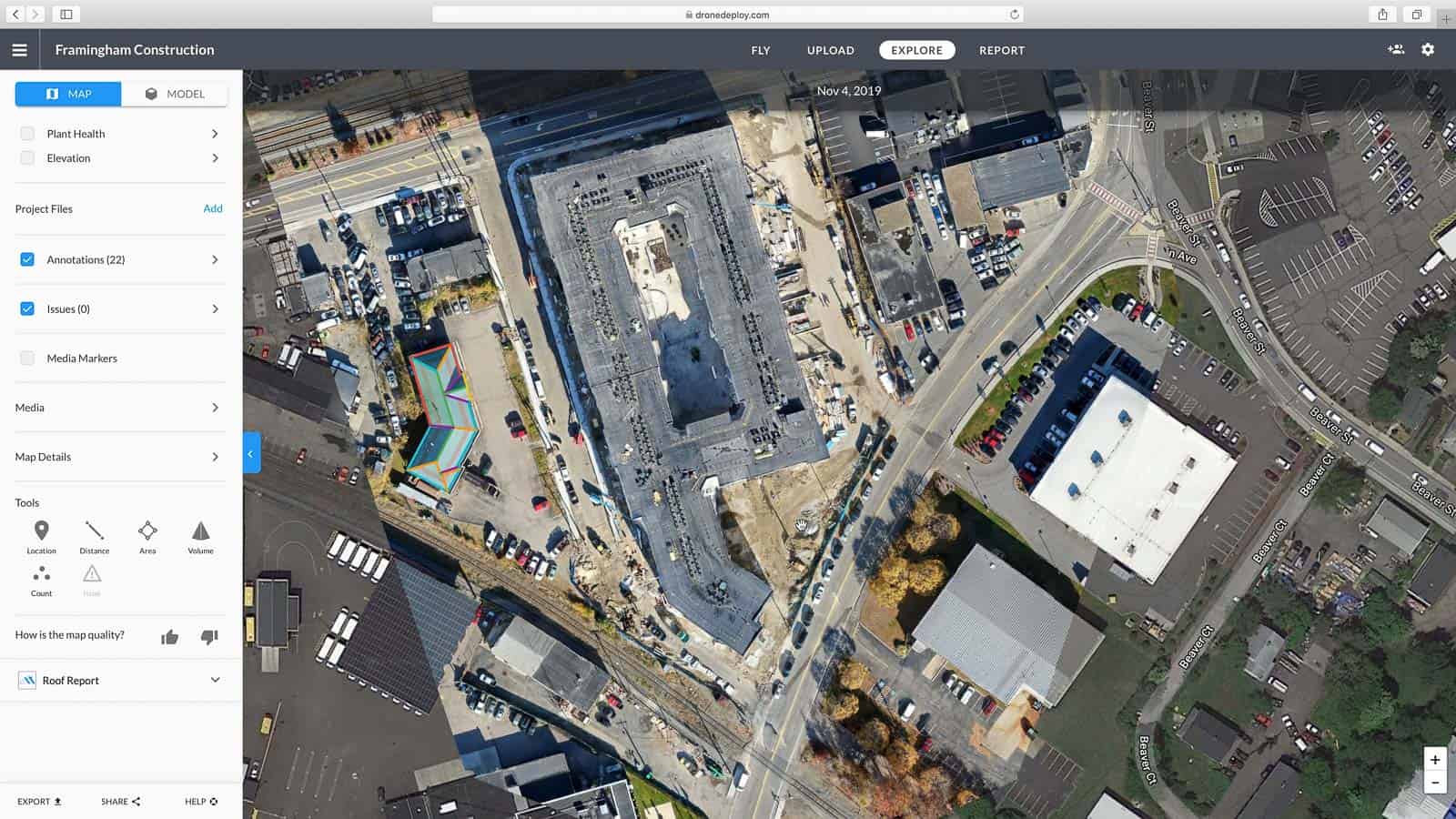
DroneDeploy offers several flight modes, each suited to different scenarios. These may include automated mapping modes (for efficient data collection over large areas), manual flight control (for more precise maneuvering in complex environments), and waypoint missions (for targeted data acquisition at specific points of interest). The choice of flight mode depends on the project’s complexity, the environment, and the level of control required.
Automated vs. Manual Flight Planning
Automated flight planning in DroneDeploy streamlines the process, automatically generating a flight path based on defined parameters. This is efficient for large, relatively flat areas. Manual planning provides greater control, allowing for customized flight paths around obstacles or for detailed inspections of specific features. The best approach depends on the project’s specific needs and the operator’s experience.
Key Parameters for Defining a Flight Mission
Essential parameters include altitude (determining image resolution and ground coverage), front and side overlap (crucial for image stitching), camera settings (resolution, ISO, shutter speed, exposure), and flight speed (affecting data acquisition time and potential image blur). Careful consideration of these parameters ensures optimal data quality and efficient flight operations.
Optimal Camera Settings for Various Applications
| Application | Resolution | ISO | Shutter Speed |
|---|---|---|---|
| Construction Site Inspection | High (e.g., 4000 x 3000) | Auto or Low (100-200) | Fast (1/500s – 1/1000s) |
| Agricultural Monitoring | Medium (e.g., 2000 x 1500) | Auto | Moderate (1/250s – 1/500s) |
| Mining Site Survey | High (e.g., 4000 x 3000) | Auto or Low (100-200) | Fast (1/500s – 1/1000s) |
| Roof Inspection | High (e.g., 4000 x 3000) | Auto or Low (100-200) | Fast (1/500s – 1/1000s) |
Executing and Monitoring Flights: How To Use Drone Deploy
This section covers the flight execution process, real-time monitoring, and troubleshooting common issues.
Uploading a Flight Plan and Initiating a Flight
Once your flight plan is finalized, upload it to your drone via the DroneDeploy mobile app. The app will guide you through the process, often involving a pre-flight checklist. After confirming all parameters are correct and the drone is ready, initiate the flight. The drone will autonomously follow the pre-planned path, capturing images according to your specified settings.
Monitoring a Flight in Real-Time
The DroneDeploy mobile app provides real-time flight monitoring. You can track the drone’s progress on a map, observe the battery level, and monitor GPS signal strength. This allows for immediate intervention if any issues arise during the flight.
Troubleshooting Common Flight Issues
Common issues include GPS signal loss, low battery warnings, and unexpected obstacles. DroneDeploy’s app provides alerts for these situations. For GPS signal loss, try relocating to an area with better reception. For low battery, initiate a return-to-home procedure immediately. For unexpected obstacles, consider pausing the flight and manually adjusting the flight plan or landing the drone safely.
Handling Unexpected Events During Flight
Unexpected events require quick responses. Low battery necessitates immediate return-to-home. GPS signal loss may require manual intervention or flight termination. Wind gusts might necessitate adjusting flight parameters or landing the drone. Always prioritize the safety of the drone and its surroundings.
Potential Flight Errors and Solutions
- GPS Signal Loss: Relocate to an area with better GPS reception; ensure clear sky visibility.
- Low Battery: Initiate return-to-home immediately; ensure sufficient battery charge before takeoff.
- Obstacle Encounter: Manually intervene to avoid collision; adjust flight path or land the drone.
- Wind Gusts: Reduce flight speed or altitude; consider postponing the flight if conditions are too severe.
- Communication Failure: Check drone and mobile device connectivity; ensure sufficient signal strength.
Processing and Analyzing Data
This section explains how to process the captured drone imagery into useful deliverables.
Processing Drone Imagery After a Flight
Once the flight is complete, the captured images are automatically uploaded to the DroneDeploy cloud platform. The platform then processes the images, creating various deliverables, such as orthomosaics, 3D models, and point clouds. The processing time depends on the amount of data and the selected processing options.
DroneDeploy Processing Options and Data Quality
DroneDeploy offers various processing options, impacting data quality and processing time. Higher-quality processing results in more accurate and detailed deliverables but takes longer. Factors such as image resolution, overlap, and processing settings influence the final output. Choose processing options based on the project requirements and desired level of detail.
Creating Orthomosaics, 3D Models, and Other Deliverables
DroneDeploy simplifies the creation of orthomosaics (georeferenced, distortion-corrected images), 3D models (visual representations of the area), and point clouds (dense 3D point datasets). The platform automatically generates these deliverables after processing. You can then download them in various formats for further analysis or use within other software.
Best Practices for Accurate and Reliable Data Analysis
Accurate data analysis requires careful attention to detail throughout the entire process. Ensure sufficient overlap during the flight, select appropriate processing options, and carefully review the generated deliverables for any anomalies. Calibration and georeferencing are crucial for accurate measurements and analysis.
Workflow for Processing and Analyzing Data from a Large-Scale Project
- Divide the project area into smaller, manageable sections.
- Create individual flight plans for each section.
- Execute flights, ensuring sufficient overlap and consistent camera settings.
- Process data for each section individually using DroneDeploy.
- Combine processed data from all sections to create a comprehensive orthomosaic and 3D model.
- Perform detailed analysis, using DroneDeploy’s measurement and annotation tools.
- Generate reports summarizing findings and insights.
Sharing and Collaborating on Projects
This section describes how to share data and collaborate on projects using DroneDeploy.
Sharing Processed Data and Project Reports
DroneDeploy offers various methods for sharing processed data and project reports. You can download deliverables directly or share links to specific projects with collaborators. Access control can be managed to ensure only authorized individuals can view or modify project data.
Team Management and Project Collaboration

DroneDeploy facilitates team management through the creation of project teams and assigning roles with specific permissions. This allows for efficient collaboration among multiple users, ensuring organized data management and efficient workflows.
Using DroneDeploy’s Annotation and Measurement Tools
DroneDeploy’s annotation tools allow for marking areas of interest directly on the processed imagery, facilitating clear communication and collaboration. Measurement tools enable precise distance, area, and volume calculations, aiding in accurate data analysis.
Benefits of Using DroneDeploy for Collaborative Projects, How to use drone deploy
DroneDeploy’s collaborative features streamline workflows, improve communication, and ensure data consistency across teams. It allows for real-time updates, centralized data storage, and efficient sharing of information, leading to increased productivity and improved project outcomes.
User Roles and Permissions in a DroneDeploy Project
| Role | Permissions |
|---|---|
| Project Owner | Full control over project settings, data access, and team management. |
| Editor | Can view, edit, and annotate project data. |
| Viewer | Can view project data but cannot make edits or annotations. |
| Guest | Limited access to specific project data, often with restricted permissions. |
Advanced DroneDeploy Features
This section explores DroneDeploy’s more advanced functionalities.
Time-Lapse Creation and Progress Monitoring
DroneDeploy enables the creation of time-lapse videos from a series of images captured over time. This is particularly useful for monitoring construction progress, agricultural growth, or environmental changes. The platform simplifies the process of stitching images together to create a compelling visual representation of change over time.
Integrating DroneDeploy with Other Software and Platforms
DroneDeploy integrates with various other software and platforms, expanding its capabilities. This may include CAD software for design integration, GIS platforms for spatial analysis, and project management tools for improved workflow coordination. The specific integrations vary depending on the software and platforms in question.
Creative Uses of DroneDeploy Beyond Standard Applications
Beyond standard applications, DroneDeploy can be used creatively in various fields. For instance, archaeologists might use it to create 3D models of excavation sites, researchers might use it for environmental monitoring, and filmmakers might leverage its capabilities for cinematic aerial shots. The platform’s versatility makes it adaptable to a wide range of creative applications.
Getting started with drone mapping? Figuring out how to use DroneDeploy software can seem tricky at first, but it’s easier than you think. The key is understanding the flight planning tools, and for that, check out this super helpful guide on how to use DroneDeploy. Once you’ve mastered the basics, you’ll be processing stunning aerial imagery in no time.
Learning how to use DroneDeploy opens up a world of possibilities for professional drone applications.
Generating Reports and Exporting Data
DroneDeploy allows you to generate professional reports summarizing project findings, including images, measurements, and annotations. Data can be exported in various formats (e.g., PDF, CSV, KML) for use in other applications or for sharing with stakeholders.
Description of a Complex 3D Model Created Using DroneDeploy Data
Imagine a detailed 3D model of a large infrastructure project, such as a bridge construction site. This model, created using high-resolution drone imagery processed in DroneDeploy, would accurately represent the bridge’s structure, including the foundations, piers, and deck. Measurements of critical dimensions, such as span lengths and pier heights, would be readily available. Progress monitoring over time would be possible by comparing 3D models generated at different stages of construction.
Such a model aids in quality control, project management, and communication among stakeholders, providing a comprehensive visual representation of the project’s progress and key structural details. The model’s accuracy would stem from meticulous flight planning, high image overlap, and careful processing within the DroneDeploy platform.
Mastering DroneDeploy opens up a world of possibilities. From efficient flight planning and real-time monitoring to advanced data analysis and collaborative project management, this platform streamlines the entire drone workflow. By following this guide, you’ve equipped yourself with the skills to leverage DroneDeploy’s powerful features and unlock valuable insights from your aerial data. Now go fly!
Common Queries
Can I use DroneDeploy with any drone?
Getting started with drone mapping? First, you’ll want to plan your flight path carefully. Then, check out this super helpful guide on how to use DroneDeploy to learn how to upload your flight data and process the images. Finally, mastering how to use DroneDeploy will unlock powerful data analysis for your projects.
DroneDeploy supports a wide range of drones, but compatibility varies. Check their website for a list of supported models.
What kind of data can I get from DroneDeploy?
You can generate orthomosaics, 3D models, point clouds, digital surface models, and more.
How much does DroneDeploy cost?
DroneDeploy offers various subscription plans with different features and pricing. Check their website for details.
Is there a free trial available?
Yes, DroneDeploy typically offers a free trial period. Check their website for the latest offerings.
What if I have problems during a flight?
DroneDeploy provides troubleshooting resources and support. Contact their customer support for assistance.